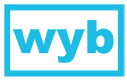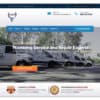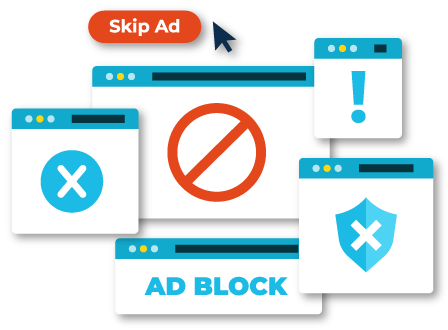
Those annoying and useless e-mails that clutter up your Inbox. Even if you have a spam filter in place, a few spam messages are bound to slip by. Fortunately, Microsoft Outlook makes it easy to block spammers and prevent them from sending you more e-mails.
OPTION 1
Block spam from your Inbox
The first way to block spam e-mail is to right-click on e-mail in your Inbox and select Junk and then select Block Sender.
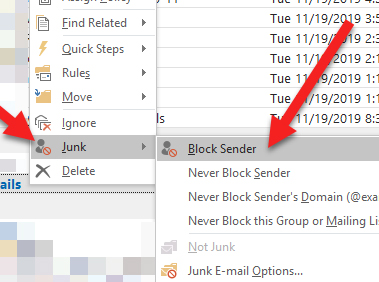
OPTION 2
Black spam from within the message itself
Your second option is to open the e-mail, select Junk from your Outlook ribbon and then select Block Sender.
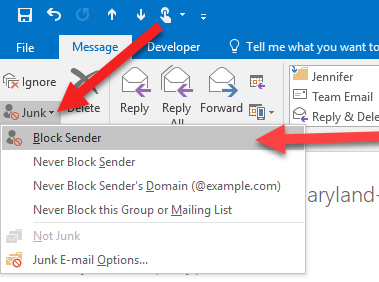
In either case, if the spam e-mail address sends you more messages, they'll be automatically sent to your Junk folder rather than your Inbox.
WHEN YOU NEED TO WORRY:
Beyond the accidental click, there is another cause for concern:
- You get an odd e-mail for legitimate address (often a co-worker). This could indicate that their account has been compromised and being used to send out spam messages.
- Your e-mail flow suddenly stops. This could indicate your account has been compromised. Often bad actors will set e-mail rules to prevent incoming e-mail from reaching your inbox.
Please report any of these to WYB at support@wybllc.com as soon as possible so we can further investigate and take action right away. The faster the breach can be contained, the better.